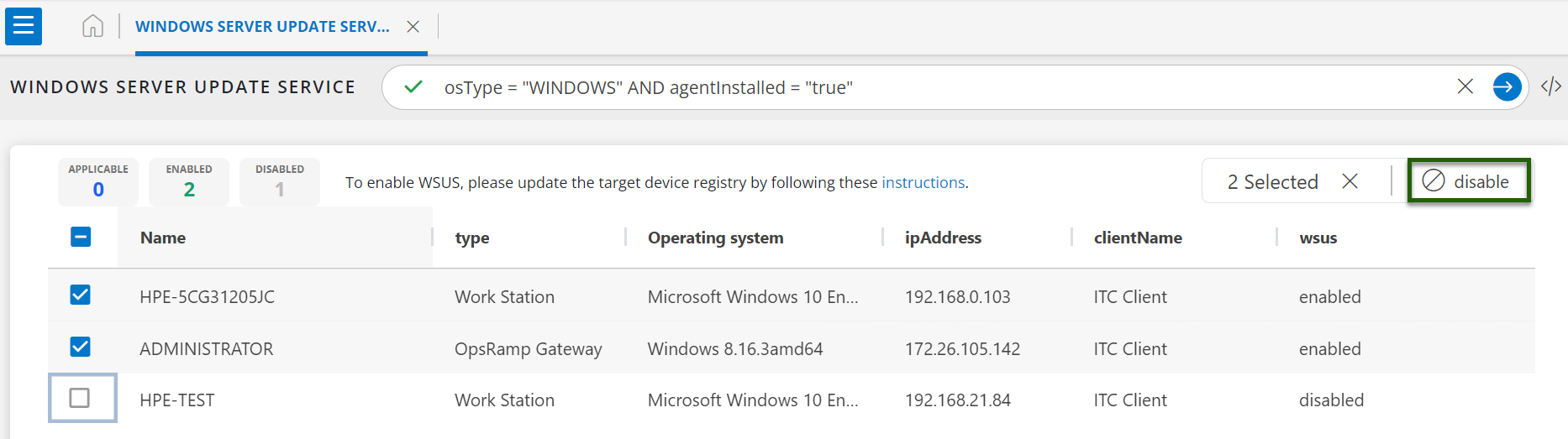This page explains how to manage WSUS (Windows Server Update Services) settings through the Patch Management section. Follow the steps below to enable or disable WSUS settings on your Windows servers.
Enabling WSUS Settings on the Server
To enable WSUS settings on your Windows servers:
- Select a Client from All Clients List.
- Navigate to Configuration Management > Patch Management.
- On the left side of the page, click the Menu bar icon and select Windows Server Update Service.
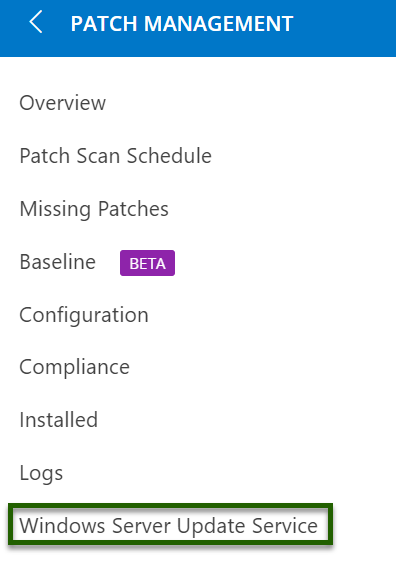
- A list of devices available for WSUS services will be displayed.
- Use the search option to filter and find specific resources or devices.
- Select the desired devices and click Enable to activate WSUS settings.
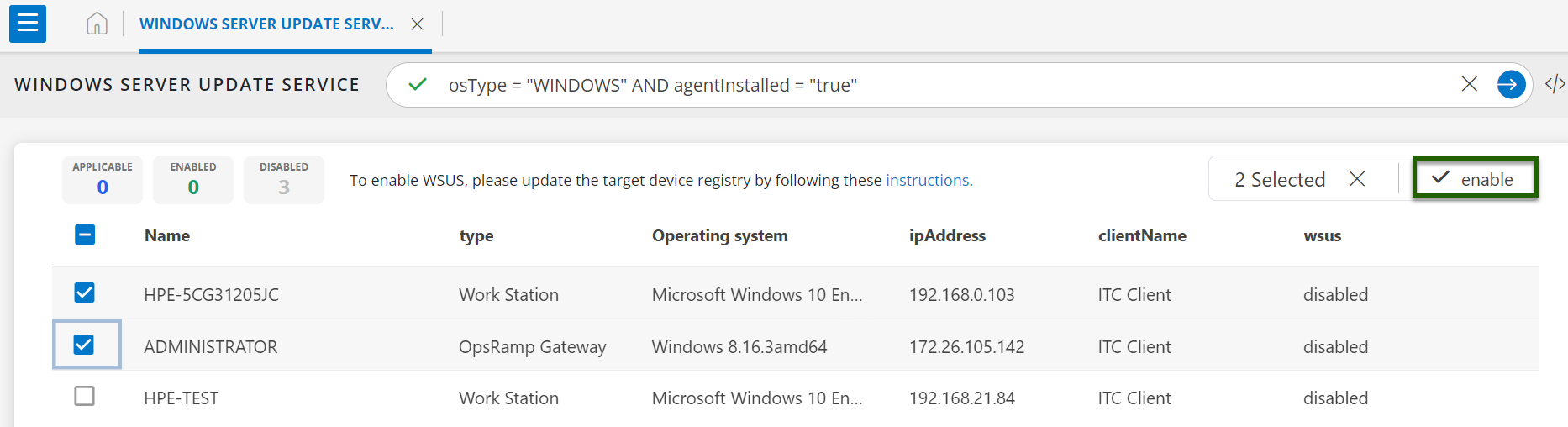
Once WSUS settings is enabled on the OpsRamp cloud, the agent registry key value should be 1, and these values should be created by the agent.
OpsRamp Internal Path: HKEY_LOCAL_MACHINE\\SOFTWARE\\OpsRamp\\Agent
Key: USE_WSUS
Value: 1Once the above settings are enabled, the agent will look for the following two registry keys, which should not be created by the agent. The customer-side administrator should take care of these registry key as part of the WSUS server configuration.
The WSUS setting is enabled at the device level.
Path: HKEY_LOCAL_MACHINE\\SOFTWARE\\Policies\\Microsoft\\Windows\\WindowsUpdate\\AU key: UseWUServer Value: 1If the WSUS setting is enabled at the device level, the agent will look for the following registry key to locate the WSUS server.
Path: HKEY_LOCAL_MACHINE\\SOFTWARE\\Policies\\Microsoft\\Windows\\WindowsUpdate Key: WUServer Value: http://<your_wsus_server>:8530 Default port: 8530 or 8531
Disabling WSUS Settings on the Server
To disable WSUS settings on your Windows servers:
- Select a Client from All Clients List.
- Navigate to Configuration Management > Patch Management.
- On the left side of this page, click the Menu bar icon and then Windows Server Update Service.
- A list of devices with WSUS services will be displayed.
- Use the search option to filter and find specific resources or devices.
- Select the desired devices and click Disable to deactivate WSUS settings.