A monitoring template defines all parameters that you can set to monitor your target resource.
- You can create and manage a monitoring template from the TEMPLATES LIST screen.
- You can create, edit, and apply these templates across one or more resources or resource groups.
Prerequisites
- The metrics and monitors should be created before creating a template.
Create a template
To create a template:
Go to Setup > Monitoring.
Under Monitoring, click Templates. The TEMPLATES listing page is displayed.
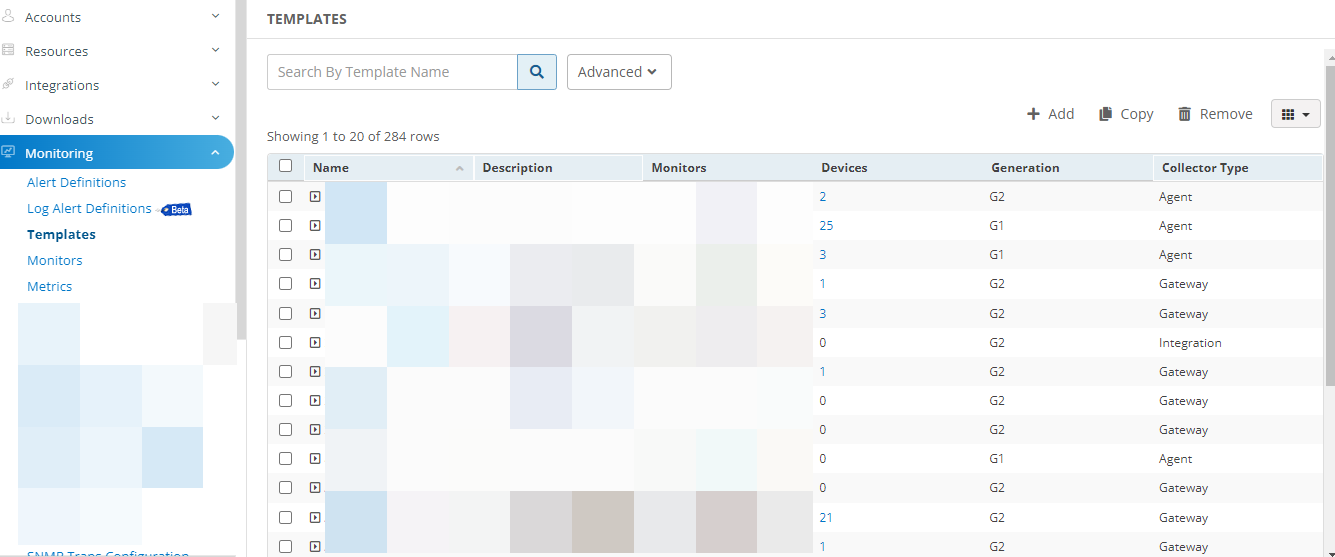
Click +Add. The MONITOR TEMPLATE page is displayed.
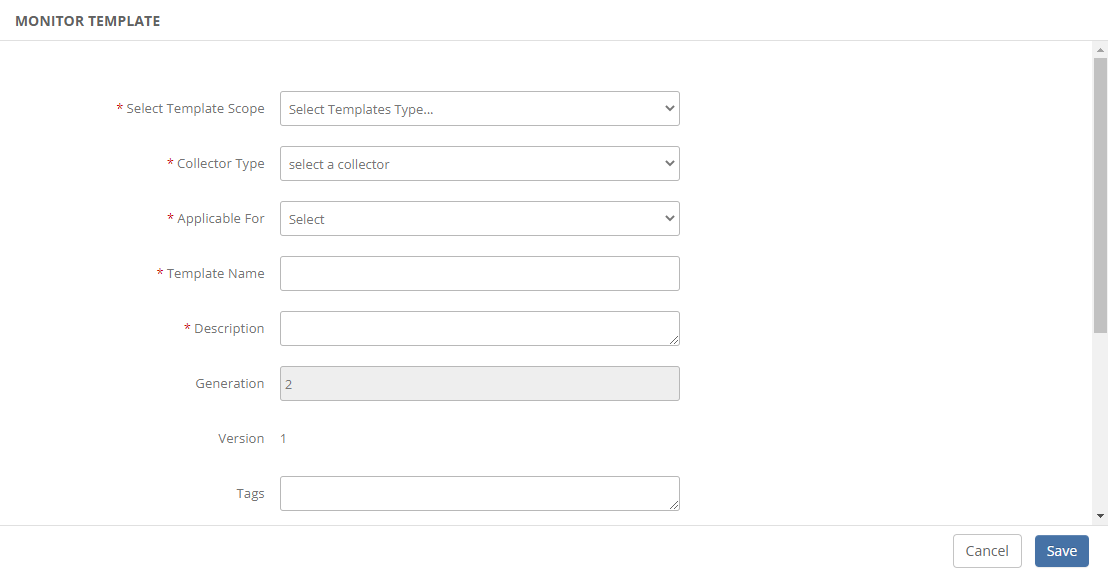
Configure the following parameters from the MONITOR TEMPLATE page:
| Parameter | Operation |
|---|---|
| Select Template Scope | Partner Template or Client Specific Template. For a Client-Specific Template, select the Client also. |
| Collector Type | The Collector through which you want to gather the information. For example: Agent, gateway. |
| Monitor Type | Monitor for G2 Templates. |
| Applicable for | The resource type of the template. |
| Template Name | Name of the template. For example, G2 MSSQL Database Transactions Time Template. |
| Description | The summary of the template. |
| Generation | Generation that the template belongs to. For example, Generation 2. |
| Version | Global templates may exist with different versions. SP/Partner/Client templates have only one version: Version 1. |
| Prerequisites | The required details are considered while monitoring using the template. For example, check the SQL services while monitoring the SQL Parameters using the Windows templates. |
| Status | The Active or End-of-life templates. |
| Notes | The information that you want to add to the template. |
| Template Family Name | The category that applies to the application. For example, Windows Server, Storage Server, and Network Server. |
| Deployment Type | The methods available to apply the template to the resources:
After providing the template details, MONITOR TEMPLATE displays the Monitors section. The MONITOR TEMPLATE screen varies with the option selected in the Collector Type field. |
| Monitor | Enter the monitor details. |
Add a monitor
Add monitor details on MONITOR TEMPLATE page:
From the Monitors section, click + Add.
Note: Duplicate metrics cannot be added in G2 templates.
From the Monitor window, enter the following details:
- Frequency: The frequency to execute the template.
- Monitor Definition: Monitor type.
- When to Alert: There are three options:
- Breach of a Threshold (default):
- Enter Warning and Critical threshold values.
- Select Alert and Availability to initiate monitoring.
- Significant Change is Seen: Add values, as required.
- Forecast of a Breach of a Threshold: Add values, as required.
- Breach of a Threshold (default):
Click Add. After adding the monitor, you can edit the metric values to add Component Filter, Component Threshold and Knowledge Articles. You can also edit each metric for the monitor.