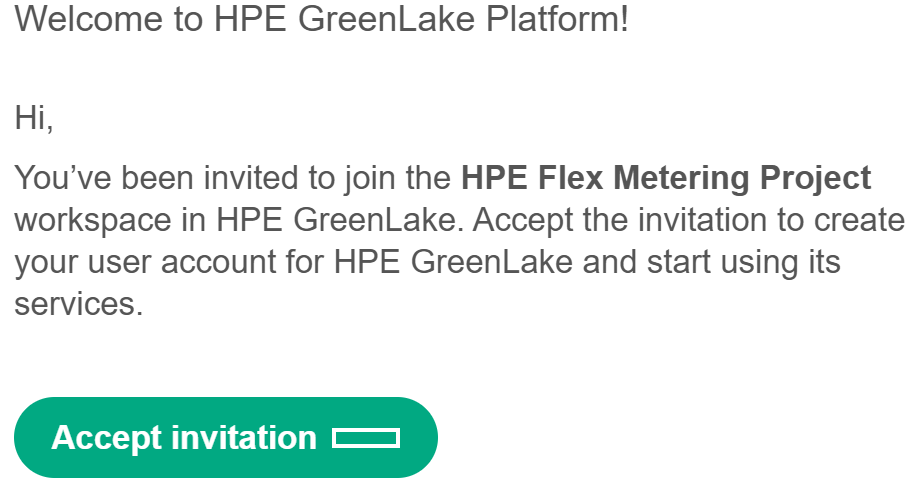Launch the OpsRamp Services
This section provides step-by-step instruction on how to access the GreenLake platform and launch the OpsRamp service.
- Step 1: Create an HPE account
- Step 2: Sign in to HPE GreenLake Platform
- Step 3: Create Workspace
- Step 4: Add Service Subscriptions
- Step 5: Launch the OpsRamp Services
Step 1: Creating an HPE Account
Refer to the document to create an HPE account.
Step 2: Signing to HPE GreenLake Platform
Refer to the document for login to the GreenLake platform.
Step 3: Creating Workspace
When you have an HPE account and have logged in to the HPE GreenLake platform, you must create a workspace for your organization. Refer document to create a workspace.
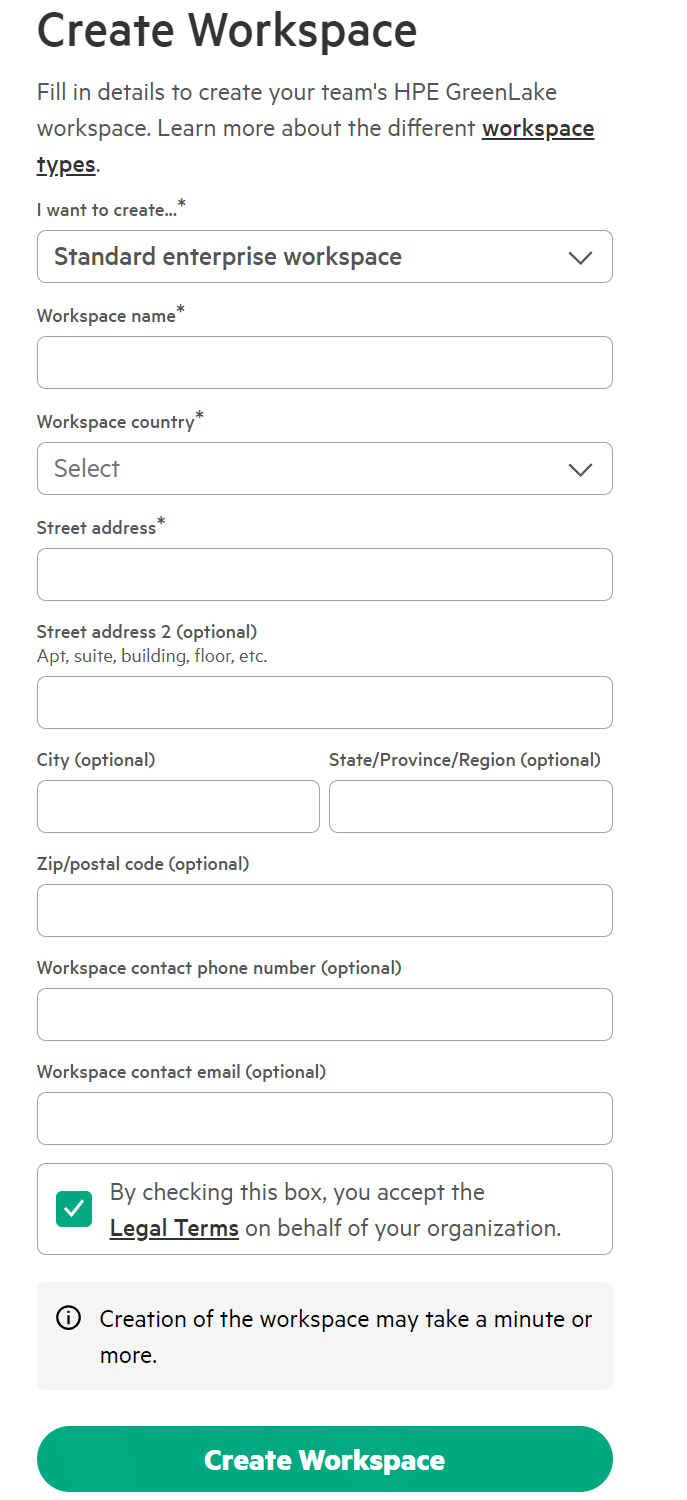
Note
Only the Admin user can create a workspace.Your workspace is created, and you are taken to the main Home page. Here, you can see your workspace name and various cards for featured services and quick actions that you can work with.
Step 4: Add Service Subscriptions
Refer document to add the service subscriptions to your workspace.
Step 5: Launch the OpsRamp Services
- On the Services page, click Catalog on the left menu.
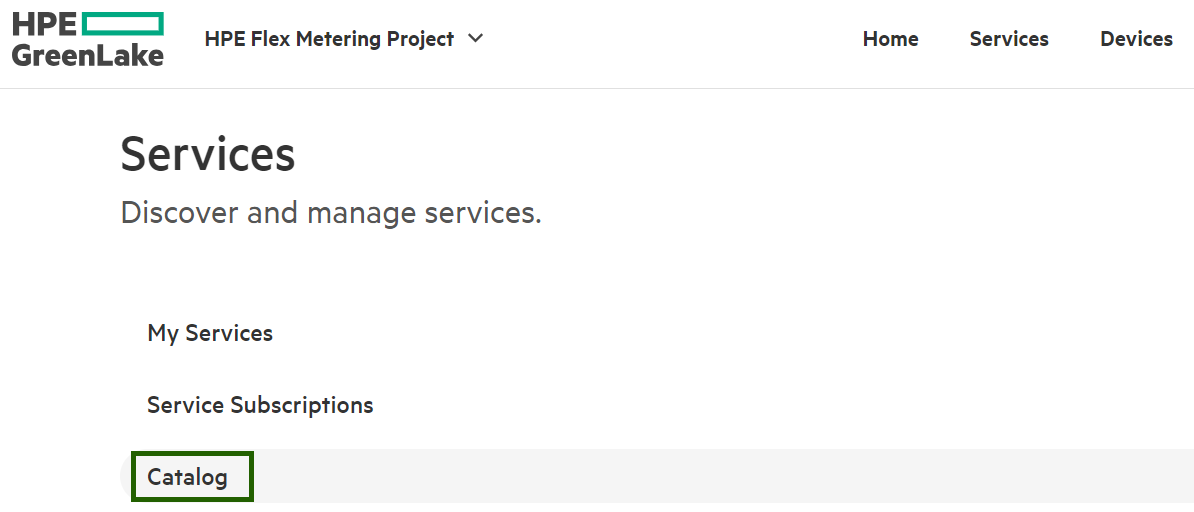
- Click the OpsRamp service under the Management & Governance section.
The OpsRamp service detail page appears. - Click the Add Region button to select the deployment region.
The Add Region wizard appears. - Select the desired region from the Deployment Region drop-down list.
Options for regions could include the following region abbreviations:- AP (Asia Pacific)
- AP AusNZ
- AP South
- AP NorthEast
- EU (Europe)
- EU Central
- EU North
- EU East
- US (United States)
- US East
- AP (Asia Pacific)
- Select the check box to agree to the Terms of Service and click Deploy.
The wizard closes and the installation begins.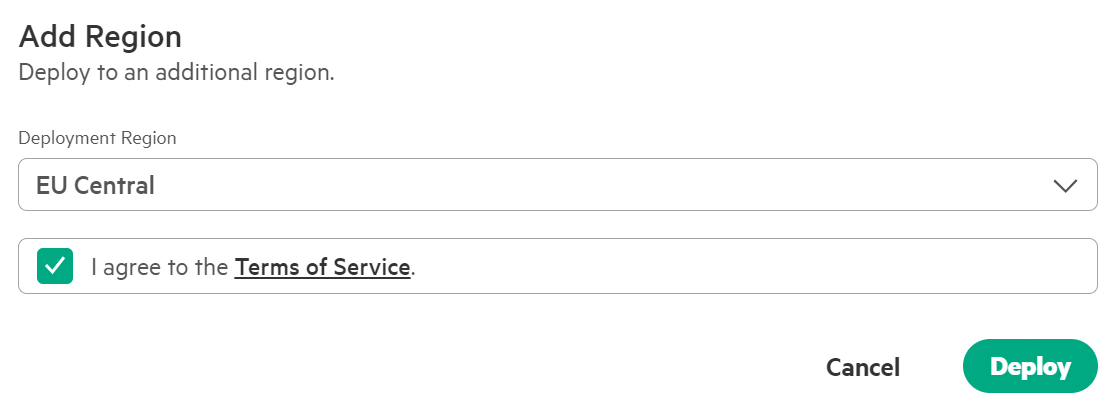
- When the installation is complete, click the Launch button to launch the OpsRamp services.
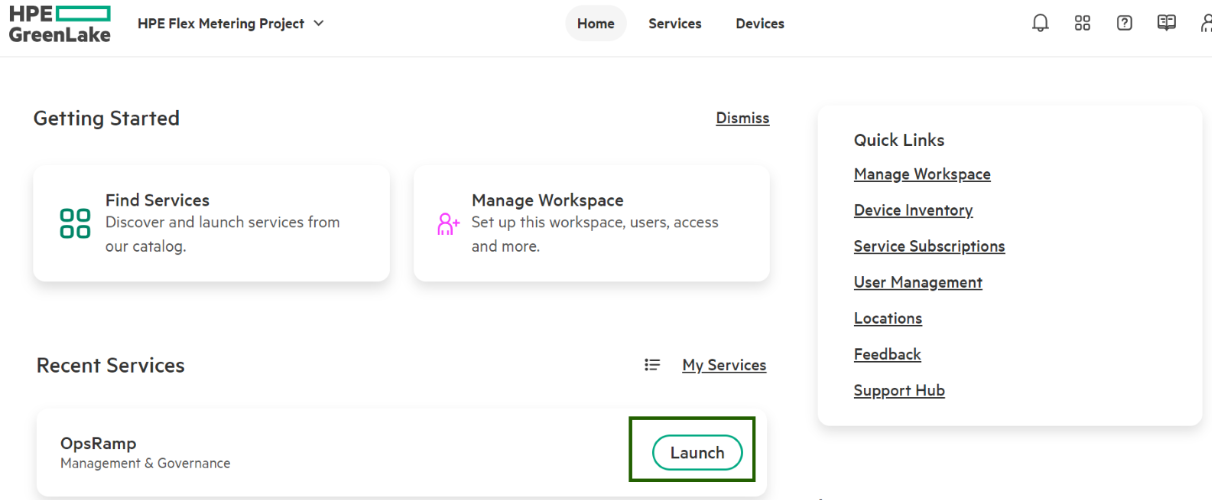
- The OpsRamp service has now launched, taking you to the default dashboard, which provides an overview of the OpsRamp platform.
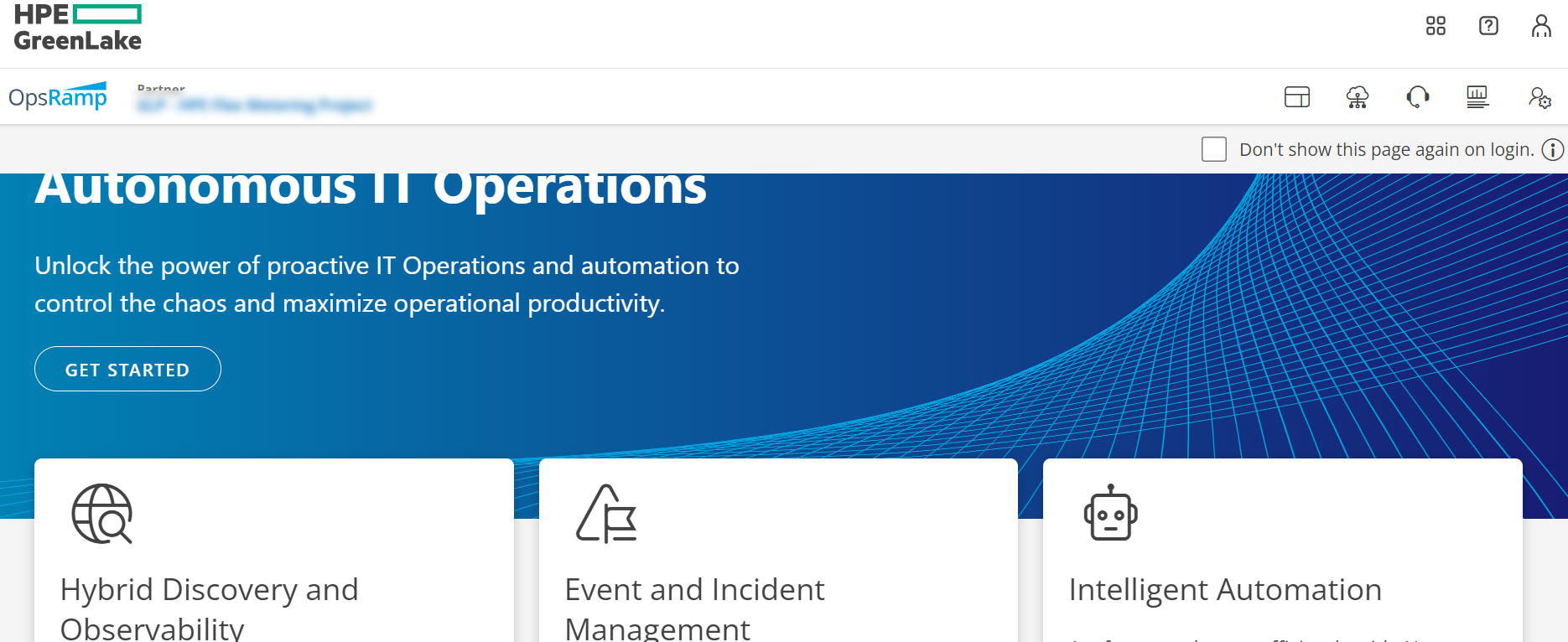
- Click any menu button on the default dashboard to access the interactive OpsRamp Dashboard screen.
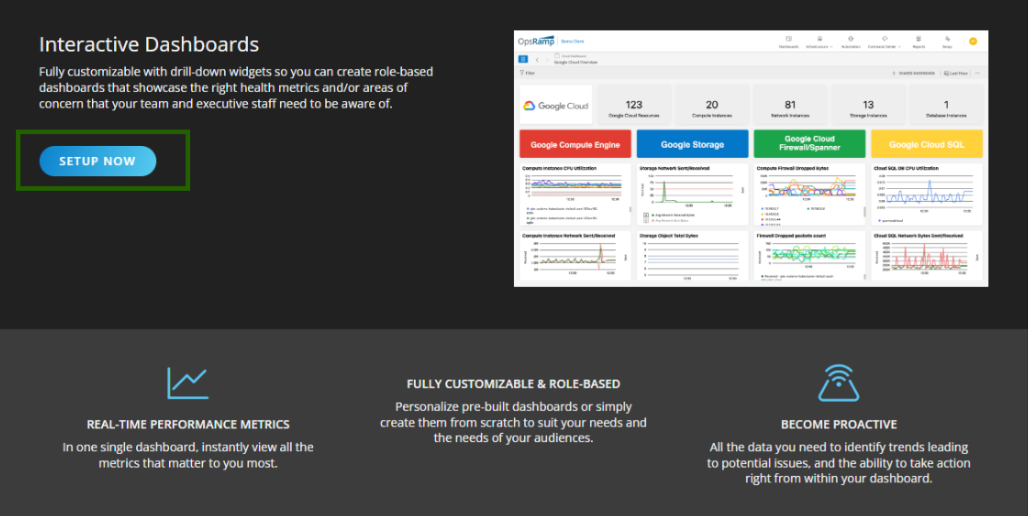
- Click Setup Now. A self-service workflow will appear until the client’s infrastructure is fully onboarded.
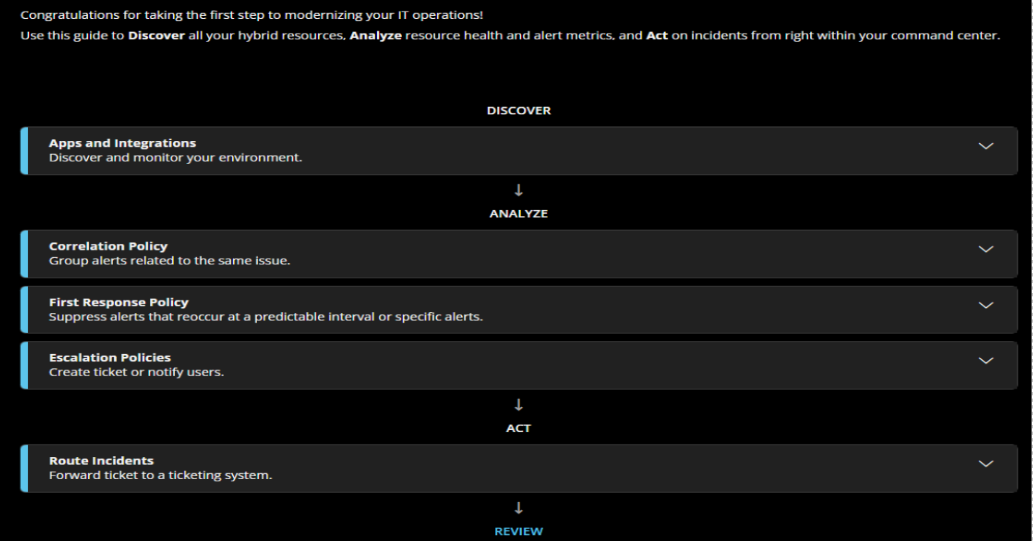
- Refer to the OpsRamp Documentation for detailed information about each workflow.
Invite the New Users
Account administrators can easily invite team members to join HPE GreenLake platform by sending them a sign-up link in an email using either of the following options:
- On the HPE GreenLake platform header, click the workspace menu and then select Manage Workspace.
- On the Manage Workspace page, click the Identity & Access card.
- On the Identity & Access page, click the Invite Users card.
The Invite User window opens. Enter the following details:
| Field | Description |
|---|---|
| Email Address | Enter the email address of the user. |
| HPE GreenLake Role | From the drop-down list, select the role you want to assign to the user. Roles fall within the broad categories of Administrator, Observer, or Operator and vary depending on the service you select. |
| Contact Email Address (Optional) | Optionally, enter a contact email address. This is visible on the email invitation. |
Click Send Invite.
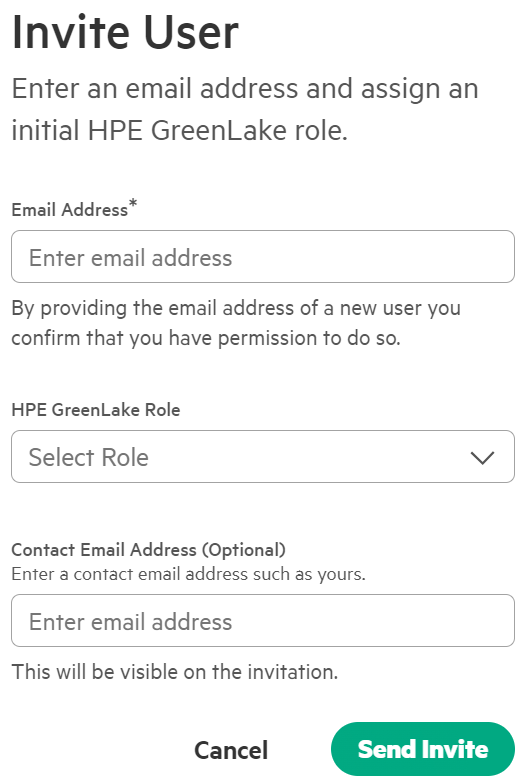
An email notification is sent to the user address specified. When the user clicks the Accept Invite link in the notification email, they can access the HPE GreenLake platform and start creating an account.